Imports Microsoft.Office.Interop
Public Class WordCls
Private oWordApplic As Word.Application
Private oDocument As Word.Document
Private oRange As Word.Range
Private oSelection As Word.Selection
Public Sub New()
'激活com word接口
oWordApplic = New Word.Application
oWordApplic.Visible = True
End Sub
'设置选定文本
Public Sub SetRange(ByVal para As Integer)
oRange = oDocument.Paragraphs(para).Range
oRange.Select()
End Sub
Public Sub SetRange(ByVal para As Integer, ByVal sent As Integer)
oRange = oDocument.Paragraphs(para).Range.Sentences(sent)
oRange.Select()
End Sub
Public Sub SetRange(ByVal startpoint As Integer, ByVal endpoint As Integer, ByVal flag As Boolean)
If flag = True Then
oRange = oDocument.Range(startpoint, endpoint)
oRange.Select()
Else
End If
End Sub
'生成空的新文档
Public Sub NewDocument()
Dim missing = System.Reflection.Missing.Value
Dim isVisible As Boolean = True
oDocument = oWordApplic.Documents.Add(missing, missing, missing, missing)
oDocument.Activate()
End Sub
'使用模板生成新文档
Public Sub NewDocWithModel(ByVal FileName As String)
Dim missing = System.Reflection.Missing.Value
Dim isVisible As Boolean = True
Dim strName As String
strName = FileName
oDocument = oWordApplic.Documents.Add(strName, missing, missing, isVisible)
oDocument.Activate()
End Sub
'打开已有文档
Public Sub OpenFile(ByVal FileName As String)
Dim strName As String
Dim isReadOnly As Boolean
Dim isVisible As Boolean
Dim missing = System.Reflection.Missing.Value
strName = FileName
isReadOnly = False
isVisible = True
oDocument = oWordApplic.Documents.Open(strName, missing, isReadOnly, missing, missing, missing, missing, missing, missing, missing, missing, isVisible, missing, missing, missing, missing)
oDocument.Activate()
End Sub
Public Sub OpenFile(ByVal FileName As String, ByVal isReadOnly As Boolean)
Dim strName As String
Dim isVisible As Boolean
Dim missing = System.Reflection.Missing.Value
strName = FileName
isVisible = True
oDocument = oWordApplic.Documents.Open(strName, missing, isReadOnly, missing, missing, missing, missing, missing, missing, missing, missing, isVisible, missing, missing, missing, missing)
oDocument.Activate()
End Sub
'退出Word
Public Sub Quit()
Dim missing = System.Reflection.Missing.Value
oWordApplic.Quit()
System.Runtime.InteropServices.Marshal.ReleaseComObject(oWordApplic)
oWordApplic = Nothing
End Sub
'关闭所有打开的文档
Public Sub CloseAllDocuments()
oWordApplic.Documents.Close(Word.WdSaveOptions.wdDoNotSaveChanges)
End Sub
'关闭当前的文档
Public Sub CloseCurrentDocument()
oDocument.Close(Word.WdSaveOptions.wdDoNotSaveChanges)
End Sub
'保存当前文档
Public Sub Save()
Try
oDocument.Save()
Catch
MsgBox(Err.Description)
End Try
End Sub
'另存为文档
Public Sub SaveAs(ByVal FileName As String)
Dim strName As String
Dim missing = System.Reflection.Missing.Value
strName = FileName
oDocument.SaveAs(strName, missing, missing, missing, missing, missing, missing, missing, missing, missing, missing, missing, missing, missing, missing, missing)
End Sub
'保存为Html文件
Public Sub SaveAsHtml(ByVal FileName As String)
Dim missing = System.Reflection.Missing.Value
Dim strName As String
strName = FileName
Dim format = CInt(Word.WdSaveFormat.wdFormatHTML)
oDocument.SaveAs(strName, format, missing, missing, missing, missing, missing, missing, missing, missing, missing, missing, missing, missing, missing, missing)
End Sub
'插入文本
Public Sub InsertText(ByVal text As String)
oWordApplic.Selection.TypeText(text)
End Sub
'插入一个空行
Public Sub InsertLineBreak()
oWordApplic.Selection.TypeParagraph()
End Sub
'插入指定行数的空行
Public Sub InsertLineBreak(ByVal lines As Integer)
Dim i As Integer
For i = 1 To lines
oWordApplic.Selection.TypeParagraph()
Next
End Sub
'插入表格
Public Sub InsertTable(ByRef table As DataTable)
Dim oTable As Word.Table
Dim rowIndex, colIndex, NumRows, NumColumns As Integer
rowIndex = 1
colIndex = 0
NumRows = table.Rows.Count + 1
NumColumns = table.Columns.Count
oTable = oDocument.Tables.Add(oWordApplic.Selection.Range(), NumRows, NumColumns)
'初始化列
Dim Row As DataRow
Dim Col As DataColumn
For Each Col In table.Columns
colIndex = colIndex + 1
oTable.Cell(1, colIndex).Range.InsertAfter(Col.ColumnName)
Next
'将行添入表格
For Each Row In table.Rows
rowIndex = rowIndex + 1
colIndex = 0
For Each Col In table.Columns
colIndex = colIndex + 1
oTable.Cell(rowIndex, colIndex).Range.InsertAfter(Row(Col.ColumnName))
Next
Next
oTable.AllowAutoFit = True
oTable.ApplyStyleFirstColumn = True
oTable.ApplyStyleHeadingRows = True
End Sub
'设置对齐
Public Sub SetAlignment(ByVal strType As String)
Select Case strType
Case "center"
oWordApplic.Selection.ParagraphFormat.Alignment = Word.WdParagraphAlignment.wdAlignParagraphCenter
Case "left"
oWordApplic.Selection.ParagraphFormat.Alignment = Word.WdParagraphAlignment.wdAlignParagraphLeft
Case "right"
oWordApplic.Selection.ParagraphFormat.Alignment = Word.WdParagraphAlignment.wdAlignParagraphRight
Case "justify"
oWordApplic.Selection.ParagraphFormat.Alignment = Word.WdParagraphAlignment.wdAlignParagraphJustify
End Select
End Sub
'设置字体
Public Sub SetStyle(ByVal strFont As String)
Select Case strFont
Case "bold"
oWordApplic.Selection.Font.Bold = 1
Case "italic"
oWordApplic.Selection.Font.Italic = 1
Case "underlined"
oWordApplic.Selection.Font.Subscript = 1
End Select
End Sub
'取消字体风格
Public Sub DissableStyle()
oWordApplic.Selection.Font.Bold = 0
oWordApplic.Selection.Font.Italic = 0
oWordApplic.Selection.Font.Subscript = 0
End Sub
'设置字体字号
Public Sub SetFontSize(ByVal nSize As Integer)
oWordApplic.Selection.Font.Size = nSize
End Sub
'跳过本页
Public Sub InsertPageBreak()
Dim pBreak As Integer
pBreak = CInt(Word.WdBreakType.wdPageBreak)
oWordApplic.Selection.InsertBreak(pBreak)
End Sub
'转到书签
Public Sub GotoBookMark(ByVal strBookMark As String)
Dim missing = System.Reflection.Missing.Value
Dim BookMark = CInt(Word.WdGoToItem.wdGoToBookmark)
oWordApplic.Selection.GoTo(BookMark, missing, missing, strBookMark)
End Sub
'判断书签是否存在
Public Function BookMarkExist(ByVal strBookMark As String) As Boolean
Dim Exist As Boolean
Exist = oDocument.Bookmarks.Exists(strBookMark)
Return Exist
End Function
'转到文档结尾
Public Sub GotoTheEnd()
Dim missing = System.Reflection.Missing.Value
Dim unit = Word.WdUnits.wdStory
oWordApplic.Selection.EndKey(unit, missing)
End Sub
'转到文档开头
Public Sub GotoTheBegining()
Dim missing = System.Reflection.Missing.Value
Dim unit = Word.WdUnits.wdStory
oWordApplic.Selection.HomeKey(unit, missing)
End Sub
'转到表格
Public Sub GotoTheTable(ByVal ntable As Integer)
'Dim missing = System.Reflection.Missing.Value
'Dim what = Word.WdGoToItem.wdGoToTable
'Dim which = Word.WdGoToDirection.wdGoToFirst
'Dim count = ntable
'oWordApplic.Selection.GoTo(what, which, count, missing)
'oWordApplic.Selection.ClearFormatting()
'oWordApplic.Selection.Text = ""
oRange = oDocument.Tables(ntable).Cell(1, 1).Range
oRange.Select()
End Sub
'转到表格的某个单元格
Public Sub GotoTableCell(ByVal ntable As Integer, ByVal nRow As Integer, ByVal nColumn As Integer)
oRange = oDocument.Tables(ntable).Cell(nRow, nColumn).Range
oRange.Select()
End Sub
'表格中转到右面的单元格
Public Sub GotoRightCell()
Dim missing = System.Reflection.Missing.Value
Dim direction = Word.WdUnits.wdCell
oWordApplic.Selection.MoveRight(direction, missing, missing)
End Sub
'表格中转到左面的单元格
Public Sub GotoLeftCell()
Dim missing = System.Reflection.Missing.Value
Dim direction = Word.WdUnits.wdCell
oWordApplic.Selection.MoveLeft(direction, missing, missing)
End Sub
'表格中转到下面的单元格
Public Sub GotoDownCell()
Dim missing = System.Reflection.Missing.Value
Dim direction = Word.WdUnits.wdCell
oWordApplic.Selection.MoveDown(direction, missing, missing)
End Sub
'表格中转到上面的单元格
Public Sub GotoUpCell()
Dim missing = System.Reflection.Missing.Value
Dim direction = Word.WdUnits.wdCell
oWordApplic.Selection.MoveUp(direction, missing, missing)
End Sub
'插入图片
Public Sub InsertPic(ByVal FileName As String)
Dim missing = System.Reflection.Missing.Value
oWordApplic.Selection.InlineShapes.AddPicture(FileName, False, True, missing)
End Sub
End Class
Public Class WordCls
Private oWordApplic As Word.Application
Private oDocument As Word.Document
Private oRange As Word.Range
Private oSelection As Word.Selection
Public Sub New()
'激活com word接口
oWordApplic = New Word.Application
oWordApplic.Visible = True
End Sub
'设置选定文本
Public Sub SetRange(ByVal para As Integer)
oRange = oDocument.Paragraphs(para).Range
oRange.Select()
End Sub
Public Sub SetRange(ByVal para As Integer, ByVal sent As Integer)
oRange = oDocument.Paragraphs(para).Range.Sentences(sent)
oRange.Select()
End Sub
Public Sub SetRange(ByVal startpoint As Integer, ByVal endpoint As Integer, ByVal flag As Boolean)
If flag = True Then
oRange = oDocument.Range(startpoint, endpoint)
oRange.Select()
Else
End If
End Sub
'生成空的新文档
Public Sub NewDocument()
Dim missing = System.Reflection.Missing.Value
Dim isVisible As Boolean = True
oDocument = oWordApplic.Documents.Add(missing, missing, missing, missing)
oDocument.Activate()
End Sub
'使用模板生成新文档
Public Sub NewDocWithModel(ByVal FileName As String)
Dim missing = System.Reflection.Missing.Value
Dim isVisible As Boolean = True
Dim strName As String
strName = FileName
oDocument = oWordApplic.Documents.Add(strName, missing, missing, isVisible)
oDocument.Activate()
End Sub
'打开已有文档
Public Sub OpenFile(ByVal FileName As String)
Dim strName As String
Dim isReadOnly As Boolean
Dim isVisible As Boolean
Dim missing = System.Reflection.Missing.Value
strName = FileName
isReadOnly = False
isVisible = True
oDocument = oWordApplic.Documents.Open(strName, missing, isReadOnly, missing, missing, missing, missing, missing, missing, missing, missing, isVisible, missing, missing, missing, missing)
oDocument.Activate()
End Sub
Public Sub OpenFile(ByVal FileName As String, ByVal isReadOnly As Boolean)
Dim strName As String
Dim isVisible As Boolean
Dim missing = System.Reflection.Missing.Value
strName = FileName
isVisible = True
oDocument = oWordApplic.Documents.Open(strName, missing, isReadOnly, missing, missing, missing, missing, missing, missing, missing, missing, isVisible, missing, missing, missing, missing)
oDocument.Activate()
End Sub
'退出Word
Public Sub Quit()
Dim missing = System.Reflection.Missing.Value
oWordApplic.Quit()
System.Runtime.InteropServices.Marshal.ReleaseComObject(oWordApplic)
oWordApplic = Nothing
End Sub
'关闭所有打开的文档
Public Sub CloseAllDocuments()
oWordApplic.Documents.Close(Word.WdSaveOptions.wdDoNotSaveChanges)
End Sub
'关闭当前的文档
Public Sub CloseCurrentDocument()
oDocument.Close(Word.WdSaveOptions.wdDoNotSaveChanges)
End Sub
'保存当前文档
Public Sub Save()
Try
oDocument.Save()
Catch
MsgBox(Err.Description)
End Try
End Sub
'另存为文档
Public Sub SaveAs(ByVal FileName As String)
Dim strName As String
Dim missing = System.Reflection.Missing.Value
strName = FileName
oDocument.SaveAs(strName, missing, missing, missing, missing, missing, missing, missing, missing, missing, missing, missing, missing, missing, missing, missing)
End Sub
'保存为Html文件
Public Sub SaveAsHtml(ByVal FileName As String)
Dim missing = System.Reflection.Missing.Value
Dim strName As String
strName = FileName
Dim format = CInt(Word.WdSaveFormat.wdFormatHTML)
oDocument.SaveAs(strName, format, missing, missing, missing, missing, missing, missing, missing, missing, missing, missing, missing, missing, missing, missing)
End Sub
'插入文本
Public Sub InsertText(ByVal text As String)
oWordApplic.Selection.TypeText(text)
End Sub
'插入一个空行
Public Sub InsertLineBreak()
oWordApplic.Selection.TypeParagraph()
End Sub
'插入指定行数的空行
Public Sub InsertLineBreak(ByVal lines As Integer)
Dim i As Integer
For i = 1 To lines
oWordApplic.Selection.TypeParagraph()
Next
End Sub
'插入表格
Public Sub InsertTable(ByRef table As DataTable)
Dim oTable As Word.Table
Dim rowIndex, colIndex, NumRows, NumColumns As Integer
rowIndex = 1
colIndex = 0
NumRows = table.Rows.Count + 1
NumColumns = table.Columns.Count
oTable = oDocument.Tables.Add(oWordApplic.Selection.Range(), NumRows, NumColumns)
'初始化列
Dim Row As DataRow
Dim Col As DataColumn
For Each Col In table.Columns
colIndex = colIndex + 1
oTable.Cell(1, colIndex).Range.InsertAfter(Col.ColumnName)
Next
'将行添入表格
For Each Row In table.Rows
rowIndex = rowIndex + 1
colIndex = 0
For Each Col In table.Columns
colIndex = colIndex + 1
oTable.Cell(rowIndex, colIndex).Range.InsertAfter(Row(Col.ColumnName))
Next
Next
oTable.AllowAutoFit = True
oTable.ApplyStyleFirstColumn = True
oTable.ApplyStyleHeadingRows = True
End Sub
'设置对齐
Public Sub SetAlignment(ByVal strType As String)
Select Case strType
Case "center"
oWordApplic.Selection.ParagraphFormat.Alignment = Word.WdParagraphAlignment.wdAlignParagraphCenter
Case "left"
oWordApplic.Selection.ParagraphFormat.Alignment = Word.WdParagraphAlignment.wdAlignParagraphLeft
Case "right"
oWordApplic.Selection.ParagraphFormat.Alignment = Word.WdParagraphAlignment.wdAlignParagraphRight
Case "justify"
oWordApplic.Selection.ParagraphFormat.Alignment = Word.WdParagraphAlignment.wdAlignParagraphJustify
End Select
End Sub
'设置字体
Public Sub SetStyle(ByVal strFont As String)
Select Case strFont
Case "bold"
oWordApplic.Selection.Font.Bold = 1
Case "italic"
oWordApplic.Selection.Font.Italic = 1
Case "underlined"
oWordApplic.Selection.Font.Subscript = 1
End Select
End Sub
'取消字体风格
Public Sub DissableStyle()
oWordApplic.Selection.Font.Bold = 0
oWordApplic.Selection.Font.Italic = 0
oWordApplic.Selection.Font.Subscript = 0
End Sub
'设置字体字号
Public Sub SetFontSize(ByVal nSize As Integer)
oWordApplic.Selection.Font.Size = nSize
End Sub
'跳过本页
Public Sub InsertPageBreak()
Dim pBreak As Integer
pBreak = CInt(Word.WdBreakType.wdPageBreak)
oWordApplic.Selection.InsertBreak(pBreak)
End Sub
'转到书签
Public Sub GotoBookMark(ByVal strBookMark As String)
Dim missing = System.Reflection.Missing.Value
Dim BookMark = CInt(Word.WdGoToItem.wdGoToBookmark)
oWordApplic.Selection.GoTo(BookMark, missing, missing, strBookMark)
End Sub
'判断书签是否存在
Public Function BookMarkExist(ByVal strBookMark As String) As Boolean
Dim Exist As Boolean
Exist = oDocument.Bookmarks.Exists(strBookMark)
Return Exist
End Function
'转到文档结尾
Public Sub GotoTheEnd()
Dim missing = System.Reflection.Missing.Value
Dim unit = Word.WdUnits.wdStory
oWordApplic.Selection.EndKey(unit, missing)
End Sub
'转到文档开头
Public Sub GotoTheBegining()
Dim missing = System.Reflection.Missing.Value
Dim unit = Word.WdUnits.wdStory
oWordApplic.Selection.HomeKey(unit, missing)
End Sub
'转到表格
Public Sub GotoTheTable(ByVal ntable As Integer)
'Dim missing = System.Reflection.Missing.Value
'Dim what = Word.WdGoToItem.wdGoToTable
'Dim which = Word.WdGoToDirection.wdGoToFirst
'Dim count = ntable
'oWordApplic.Selection.GoTo(what, which, count, missing)
'oWordApplic.Selection.ClearFormatting()
'oWordApplic.Selection.Text = ""
oRange = oDocument.Tables(ntable).Cell(1, 1).Range
oRange.Select()
End Sub
'转到表格的某个单元格
Public Sub GotoTableCell(ByVal ntable As Integer, ByVal nRow As Integer, ByVal nColumn As Integer)
oRange = oDocument.Tables(ntable).Cell(nRow, nColumn).Range
oRange.Select()
End Sub
'表格中转到右面的单元格
Public Sub GotoRightCell()
Dim missing = System.Reflection.Missing.Value
Dim direction = Word.WdUnits.wdCell
oWordApplic.Selection.MoveRight(direction, missing, missing)
End Sub
'表格中转到左面的单元格
Public Sub GotoLeftCell()
Dim missing = System.Reflection.Missing.Value
Dim direction = Word.WdUnits.wdCell
oWordApplic.Selection.MoveLeft(direction, missing, missing)
End Sub
'表格中转到下面的单元格
Public Sub GotoDownCell()
Dim missing = System.Reflection.Missing.Value
Dim direction = Word.WdUnits.wdCell
oWordApplic.Selection.MoveDown(direction, missing, missing)
End Sub
'表格中转到上面的单元格
Public Sub GotoUpCell()
Dim missing = System.Reflection.Missing.Value
Dim direction = Word.WdUnits.wdCell
oWordApplic.Selection.MoveUp(direction, missing, missing)
End Sub
'插入图片
Public Sub InsertPic(ByVal FileName As String)
Dim missing = System.Reflection.Missing.Value
oWordApplic.Selection.InlineShapes.AddPicture(FileName, False, True, missing)
End Sub
End Class
|
|
暂时没有评论
| 发表评论 - 不要忘了输入验证码哦! |

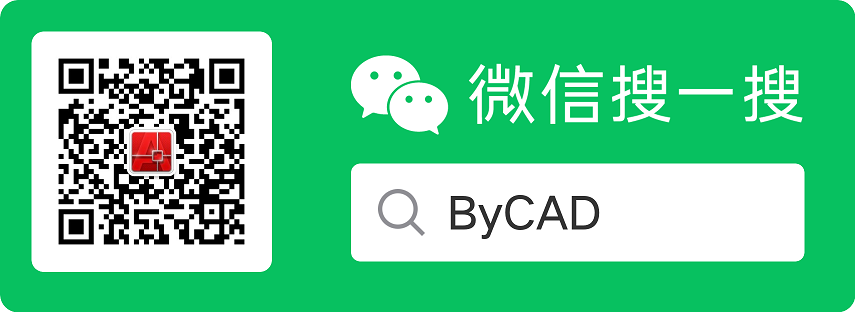
 用户登陆
用户登陆 站点日历
站点日历 站点统计
站点统计 最新评论
最新评论 Vb.net 操作Word的类 [ 日期:2011-10-16 ] [ 来自:
Vb.net 操作Word的类 [ 日期:2011-10-16 ] [ 来自: